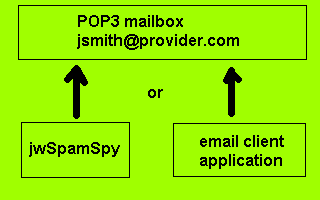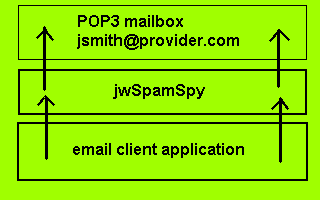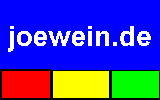|
Value
|
Example
|
Description |
|
Server
|
mail.myisp.com
pop.myisp.com
|
Use the same POP3-server as set in your email application when first installing jwSpamSpy. If you use Automatic or Manual mode, change the POP3-server of your email application to 127.0.0.1, while setting jwSpamSpy to the real value. If you import Outlook Express settings, jwSpamSpy can make this change for you.
|
|
User | jane.doe
|
Use the same user name as set in your email application when first installing jwSpamSpy. If you use Automatic or Manual mode with more than one mailbox, change the user name of your email application to the name of the mailbox (e.g. jane.doe@myisp.com). This prevents confusion if you have multiple accounts with the same user name at different providers (e.g. jane.doe@myisp.com and jane.doe@anotherprovider.com).
|
|
Port
|
110
|
You can leave this blank or 0 unless your ISP mailbox requires a value other than the default of 110. Some mailservers requires a secure connection (SSL) using port 995. Contact us for further instructions if this is the case with your server.
|
|
Disabled
|
0
|
Setting this entry to a non-zero value will cause jwSpamSpy to not check this mailbox unless specifically told to do so in Manual Mode or Remote Mode.
|
|
Honeypot
| 0
|
See here for more information about this setting. Normally you would leave this blank or 0.
|
|
Password |
25-S3cr3t-36
|
This is the password required to open your mailbox. In Automatic or Manual mode, if you leave this blank then jwSpamSpy will pick up the password from your email application next time you check for email. For security reasons the password is not stored in a file readable over a network. Instead it is scrambled and stored in the Windows Registry, an internal database used by the operating system.
|
|
Remote Mode
|
Manual Mode
|
Automatic Mode
|
- You manually initiate the filtering
- You choose when to preview or delete
- Spam is listed as it is deleted
- Mail client must not access mailbox during filtering
- No changes to mail client account settings required, e.g.
- POP3 server: mail.myisp.com (ISP)
- User name: jane.doe
- Password: ******
- You can change all filtering parameters
- You can use the Windows scheduler to filter at fixed times
- Primarily for use with dial-up access (modem) or testing
|
- You manually initiate the filtering
- You choose when to preview or delete
- Spam is listed as it is deleted
- Mail client can access mailbox at any time
- Only minor changes to mail client account settings, e.g.
- POP3 server: 127.0.0.1 (local machine)
- User name: jane.doe or jane.doe@myisp.com
- Password: ******
- You can change all filtering parameters
- You can use the Windows scheduler to filter at fixed times
- Primarily for use with dial-up access (modem) or testing
|
- Filtering starts when you logon to Windows
- Mails downloaded automatically
- Spam deleted in the background
- Mail client can access mailbox at any time
- Only minor changes to mail client account settings, e.g.
- POP3 server: 127.0.0.1 (local machine)
- User name: jane.doe or jane.doe@myisp.com
- Password: ******
- Filtering parameters stay fixed
(temporarily switch to manual mode to change them)
- Can also be used with broadband access (LAN, ADSL, cable)
|
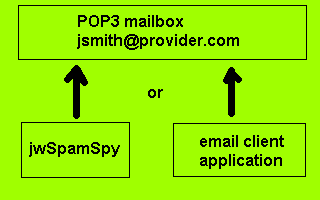
|
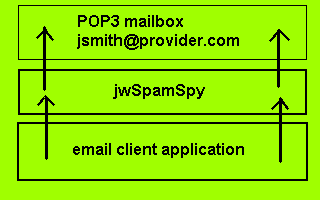
|
For remote mode, make sure that jwSpamSpy and your Email program do not access the mailbox at the same time. For example, if you leave Outlook Express up while running jwSpamSpy to filter, make sure in Tools / Option / General in Outlook Express the following setting is not checked: "Check for new messages every [30] minutes". Also, we recommend that you uncheck the "Send and receive messages at startup" option in the same menu. Use Tools / Send and Receive in Outlook Express instead to explicity tell OE to look for mail. You do not have to worry about these options in automatic or manual mode.
Note that in Remote Mode jwSpamSpy can not prevent new spams from entering the mailbox between starting the spam check and starting the mail client. There is a small possibility that you will still see one or two spams slip into your inbox even when you've cleaned everything before. This is not a problem in Automatic or Manual Mode.
Opening the main dialog of jwSpamSpy does not change between manual or automatic mode, but automatic mode mail pickup and filtering is suspended while the dialog is up. Automatic mode only applies when the dialog is not up. When you close the dialog, normal filtering resumes.
If you unload the system tray application by clicking "Exit" in the tray menu, jwSpamSpy will become effectively disabled. We do not recommend you do this, unless instructed by our technical support. Any mails picked up by jwSpamSpy in automatic or manual mode but not received by the email application will be temporarily unavailable while the tray application is not running. In that case you may see some error messages when trying to check for mail from your mail client. When you reboot the system or log off and log on again, the system tray application reverts back to whatever mode was last active and the mails will be accessible again.
|
Key
|
Explanation |
[janedoe@myisp.com -
2003-12-12 15:37:19]:
|
Name of the mailbox and the time/date when it was checked (this information is also saved in a file called bl\connect.txt).
|
|
001:
|
Position within the mailbox - this spam was the first of at least six messages in the mailbox
|
|
[100 Reason1Reason2]
|
Spam rating and reasons for awarding spam points (see below)
|
|
"A. Name" <sender@domain.com>
|
Sender name and address specified in email header (may be fake)
|
|
Buy V1AGRA!
|
Subject line specified in email header (may be offensive)
|
|
####
|
Mail did not receive enough points to make it certain spam (we think it's spam but we may be wrong)
|
|
###
|
Mail definitely is spam, but there were no more than three reasons that contributed
|
|
##
|
Mail definitely is spam, but there were no more than four reasons that contributed
|
|
#
|
Mail definitely is spam, but there were no more than five reasons that contributed
|
|
+++
|
Mail probably or definitely is spam, but we could not decide on that just by looking at the header. We had to look at the body of the message too.
|
|
Ccbl:cn,
Ccbl:br,
Ccbl:ar,
Ccbl:mx,
Ccbl:lac
|
Mail was sent via a server located in China, Brazil, Argentina, Mexiko or other Latin America / Caribbean countries
|
|
Ccbl:419,
Ccbl:ng,
Ccbl:ci,
Ccbl:za
|
Mail was sent via a network provider frequently used by "419" fraudsters ("Nigerian scam") or located in Nigeria, Cote d'Ivoire or South Africa
|
|
Sdbl
|
The domain name of the sender belongs to a spammer
|
|
Sabl
|
The sender email address belongs to a spammer
|
|
Bulk
|
The mail was sent using a bulk-mail program used by spammers
|
|
Dbl
|
The body of the mail contained a domain name used by a spammer
|
|
Nigeria
|
Content and source suggest this is a "419" scam email
|
|
Virus,
Virus:swen,
Virus:warn
|
The message appears to be a virus (either generically or identified as a specific type)
or a meaningless virus warning sent to the wrong address
|
jwSpamSpy Tools
There are several options in the Tools menu of jwSpamSpy that work with files used by or generated by the filter.
Tools | Check mail files...
By using drag and drop in Outlook, Outlook Express and other mail applications you can copy previously received mails from your email application to a folder on your harddisk. Using this option you can check such files for spam.
Tools | Virus reporting assistant...
jwSpamSpy keeps track of viruses that it filters to enable you to easily report these viruses to the appropriate Internet Service Providers (ISPs). The virus reporting assistant opens a text file with templates for all virus emails received. Use the Cut and Paste function to copy them to your email program, so you can quickly inform ISPs about infected customers' machines.
Tools | Lookup abuse contact...
When you receive spam you can use function to find the abuse handling contact for Internet Service Provider responsible for the address.
Tools | Email addresses | Whitelist...
Use this option to add trusted senders. These are email addresses of people you expect mail from. Mail from all these senders will not be filtered.
You don't normally need to use this feature. However, if you find that email from a valid sender gets flagged as suspicious or even as spam, then you should add the address of that person to the whitelist to make sure future emails will get through without problems.
The whitelisted senders will be stored in a file bl\from-wl.txt, that you can edit with Notepad. You can also import an ASCII file of email addresses (one entry per line, no other text) into your sender whitelist.
- Please note that if an email carries a virus it will still be filtered. That's because most current viruses use fake sender addresses, making sender address based tests meaningless for virus checking.
- Do not include any of your own addresses into the whitelist, or spam sent with a fake sender address equal to the recipient address (which is a fairly common trick used by spammers) will get through to you!
Tools | Email addresses | Blacklist...
Use this option to add senders that you never want to receive mail from. All mail with one of these addresses as a sender or reply address will be filtered.
Tools | Email addresses | Blacklist 419...
Use this option to add senders that you never want to receive mail from. All mail with one of these addresses as a sender or reply address will be filtered. This works the same as the regular Blacklist function, but also marks the senders as spammers involved in "419" advance fee fraud.
Tools | Domain names | Blacklist...
Use this option to add domains that you never want to receive mail from and that you never want to see mentioned in email sent to you. For example, if you add spammer.com to the list, any email sent from sales@spammer.com or offers@spammer.com will be blocked, as will be any mail that mentions http://www.spammer.com/somepage.html.
Tools | Domain names | Whitelist...
Use this option to add domains that you trust. Mail from any sender in one of these domains will never be blocked. If you add example.com to the list, any email sent from john@example.com or sales@example.com will get through, even if the filter would normally find something suspicious about it.
Tools | Domain names | Free email...
Use this option to add domains that provide free webmail accounts. These sites are popular with "419" spammers and they are also often used as fake sender addresses by other spammers. Legitimate mail from domains listed here will not be blocked. However, if several other suspicious symptoms are detected, mail from these sources will be treated as spam.
Tools | Domain names | Free website...
Use this option to add domains that provide free webspace (e.g. geocities.com, tripod.com) or host subdomains or that redirect to another URL (e.g. tinyurl.com). URLs using these domains mentioned in emails do not cause the mail to be blocked. However, if several other suspicious symptoms are detected, mail mentioning these URLs will be treated as spam.
Tools | Generate reports | Domain report...
Creates a report about the two local domain blocklists used by jwSpamSpy (for internal use).
Tools | Generate reports | 419 report...
Creates a report of sender addresses from spam mails for the "419" fraud (for internal use).
Tools | Generate reports | Dialup report
Creates a report of dialup and broadband hosts (ADSL, cable internet) in mails that were checked (for internal use).
|